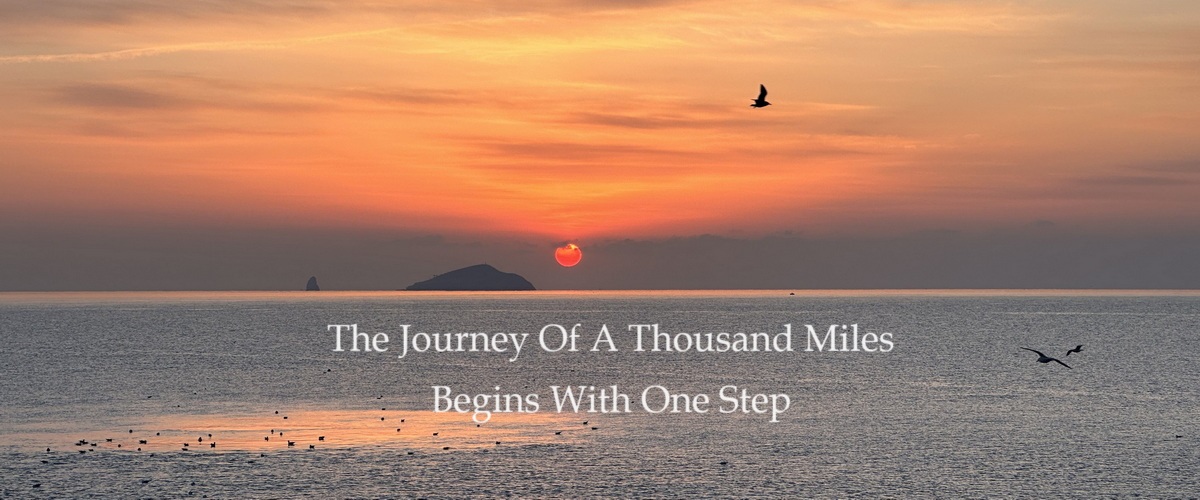Estimated Reading Time: 7 mins
What is Cisco Embedded Packet Capture (EPC)?
Embedded Packet Capture (EPC) is an embedded system management tool used for tracking and troubleshooting network packets. This tool helps network administrators capture packets entering and leaving Cisco devices.
EPC can be used with Access Control Lists (ACLs) to filter specific packets based on predefined rules. The captured packets are stored in the device's DRAM buffer, meaning they are not permanently saved. If packet data needs to be preserved, it can be exported as a PCAP file for analysis using tools like Wireshark.
Supported Software Versions
Before using EPC, ensure that your device runs a supported software version:
- Cisco IOS Release 12.4(20)T or later
- Cisco IOS XE Release 15.2(4)S – 3.7.0 or later
How to Capture Packets with EPC
Pre-capture Preparation
- Check available disk space:
dir - Monitor CPU load:
show process cpu
Packet Capture Configuration Steps
Basic EPC Configuration
Create a packet capture session with filtering rules, buffer size, capture interface, rate limits, and duration:
monitor capture test access-list capture buffer size 20 interface gi1/0/1 in limit pps 10000 duration 300Specify the file storage location for captured packets:
monitor capture test file location flash:test.pcapVerify the current capture settings:
show capture monitor testStart and stop packet capture:
capture monitor test start
capture monitor test stopUnderstanding EPC Parameters
Core Command Structure
monitor capture <capture-name> [parameters] [filters] [limits]Key Parameters
-
access-list
Specifies a predefined ACL for filtering packets. The ACL must be configured beforehand.
Example:access-list captureRecommendation: Create a dedicated ACL for packet capture, specifying protocol types, IP addresses, and port numbers.
-
buffer size
Sets the buffer size for captured packets (in MB).
Example:buffer size 20Note:
- A buffer that is too small may result in packet loss.
- A large buffer consumes more device memory.
-
interface
Specifies the capture interface and traffic direction:interface gi1/0/1 in→ Captures incoming trafficout→ Captures outgoing trafficboth→ Captures bidirectional traffic (device-dependent)
-
limit pps/bps
Defines capture rate limits:pps 10000→ Limits capture to 10,000 packets per secondbps 100M→ Limits capture bandwidth to 100 Mbps (supports K/M/G units)
Note: Prevents excessive resource consumption in high-traffic environments.
-
duration
Specifies the capture duration (in seconds).
Example:duration 300Captures packets for 5 minutes and then automatically stops.
-
file location
Defines the save location for the captured packets:flash:test.pcap→ Saves to device flash memorybootflash:orusbflash:→ Saves to an external storage device
Note: Ensure the destination storage has sufficient free space.
Additional Useful Parameters
-
circular-buffer
Enables circular buffer mode, overwriting old packets when full.
Example:buffer circular size 50 -
match
Defines inline filtering without ACLs.
Example:match ipv4 protocol tcp any any -
stop-after
Stops capturing after a specified number of packets.
Example:stop-after 1000Captures 1,000 packets and then stops automatically.
Best Practices for Configuration
- In production environments, use
limitanddurationto prevent excessive resource usage. - Use external storage (USB) to avoid consuming system flash memory.
- For debugging,
no-limitcan be used with caution to remove rate limits. - Check memory usage with:
show memory statisticsto adjust buffer size accordingly.
How to View Captured Packets
Viewing Directly on the Switch
# Display packet capture summary
show monitor capture test buffer brief
# Display detailed packet analysis (first 50 packets)
show monitor capture test buffer detailed limit 50
# View raw hexadecimal output (for debugging)
show monitor capture test buffer dumpViewing Capture Statistics
# Check capture session status
show monitor capture test status
# View packet count
show monitor capture test packet-numberDownloading Capture Files for Analysis
File Transfer Methods
1. FTP/TFTP Transfer (Basic Method)
# Upload to an FTP server
copy flash:test.pcap ftp://username:password@10.1.1.100/path/
# TFTP transfer example
copy flash:test.pcap tftp://10.1.1.100/2. SCP Transfer (Secure Method)
# Requires SSH server configuration
copy flash:test.pcap scp://user@serverip:/path/3. HTTP Download (Supported on NX-OS)
# Enable HTTP service
feature http
# Access via browser
https://switch-ip/files/test.pcapReferences: